Chances are when you signed up in Xooma you may not have had a strong opinion about your site name extension. At the time of sign up all Xooma members are given a site name extension. This extension makes your site unique and allows people to find your site so that they sign up in your organization.
You can find your site name at the end of your replicated site URL/web address for example;
www.xoomaworldwide.com/xxxxx
As we grow in this business and become more savvy about our message, and what we want to communicate, our tastes may change. This Step by step will allow you to Update or change your site name extension. This flexibility will help you mange your site name extension and help you align with the brand you choose to make with your Xooma Business.
Step 1:
Let's start by logging into your back office.
Your Login is your Account number or PIN, and the passcode is one you would have provided during sign up. If you have forgotten your passcode you can click on the link to retrieve your passcode. You can also retrieve this by calling into customer service Monday through Friday 9 am - 5pm EST at 1-888-865-6687. You can also email us cs@xoomaworldwide.com.
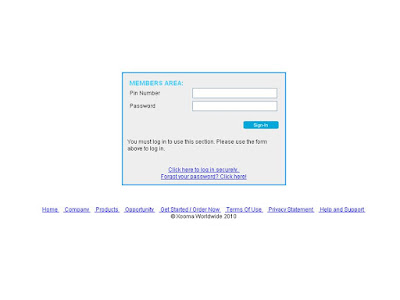
Step 2:
Once you have logged into your back office click on the "My Site" tab.
Step 3:
Click on the "Site Name" Icon.
By Clicking the "Site Name" Icon you should see the Edit Site URL menu
This menu allows you to change the site name extension. This will update all of the site name extensions for all of your replicated sites with Xooma.
Step 4:
Type in the new site name extension and submit.
Once you submit your new site name the Xooma backoffice will check the name against all site names. If it is not already registered the new site name will be applied immediately.
To your Wellth,
Xooma Gears




1 comment:
This is a very helpful teaching tool.
Post a Comment