The Profile button allows you to access the information on file for your account such as your mailing address, your phone number, your email, etc.
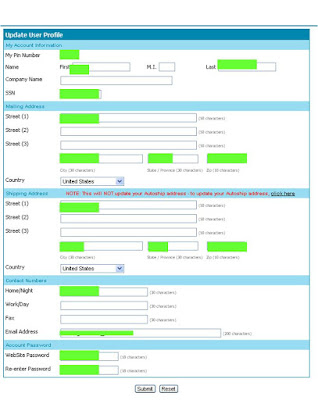
This profile links directly to your information at the Xooma home office and is used for your default mailing address on orders, and where we can send commissions and relevant account documentation.
The Next section you should be familiar with is the Auto Ship Menu.
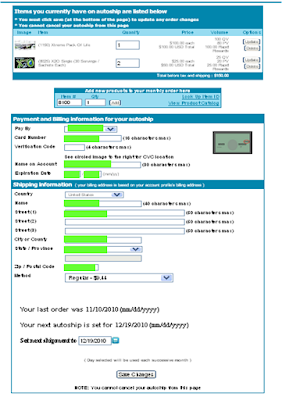
This Menu allows you to manage your auto-ship order with Xooma Worldwide.
This menue is broken down in 4 Sections; Items in your Autoship (what is set to be shipped on your monthly order date), Add New Products, Payment and Billing information, and shipping information.
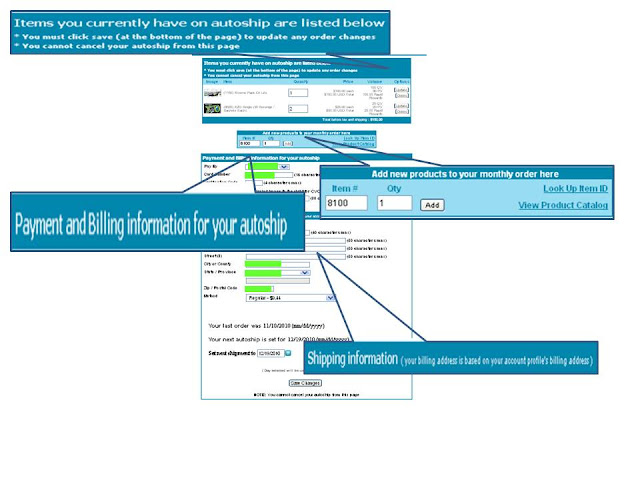
Current Items
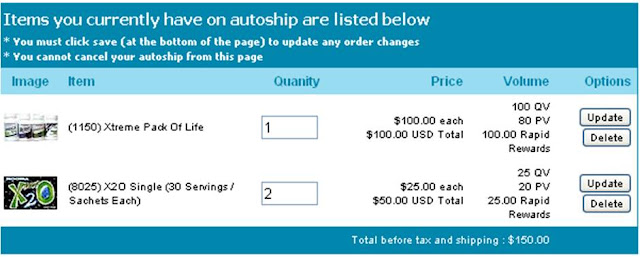
In this section you see your autoship items, remove Items, view the total cost of the items in your autoship(before Tax). While you can remove items from your autoship you cannot remove all items. The autoship has to have a minimum of one item to help maintain your qualifications and organization volume with Xooma. You can push your autoship forward but this may effect your qualifications and organization volume.
Add Items

This section allows you to add Items to your autoship. If you know the product code (SKU number) you can simply add the code into the "Item #" field and update the Quantity field and add the item(s) to your autoship. If you do not know the product code you can use the Item look up to the right.
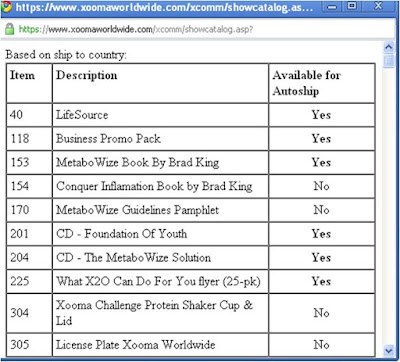
If you click Item look up you should see a pop-up window with a list of all items available simply plug in the code for the item back into the "Item #" field.
If you would like to browse for an item to place in your autoship you can click on Product catalog and search through our product line.
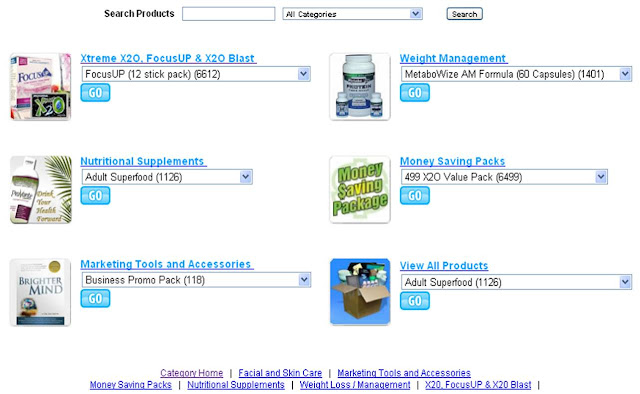
You can also access the Product Catalog Directly from the My Account Tab.
As you look through the product catalog you will see that you can search for products by simply typing the product name in the search bar.
Or you can access the Products by groups with the groups we have setup.
Once you select a specific product you will be able to read a description, decide whether or not to add this to your cart for a one time order, add the item to your monthly autoship, or even email a link directly to the product description to a friend.
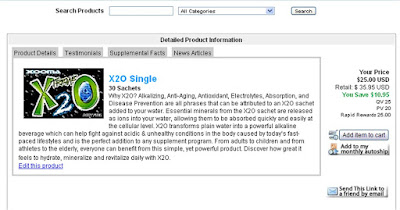
The last section we will look at in this post is the "Order History" menu.
In the order History Menu you can narrow your search by updating the Month date and year range.
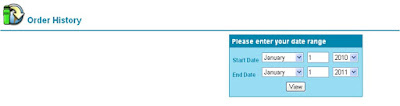
Once you have selected a date range you will show the list of orders within that range.(the Invoice numbers and tracking numbers have been blocked you will not see this in your back office).
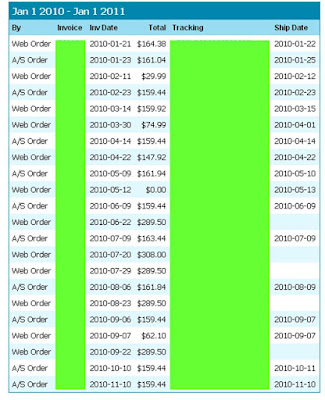
Click on the invoice number to see the details of your order. And you can view tracking information by clicking on the tracking number.
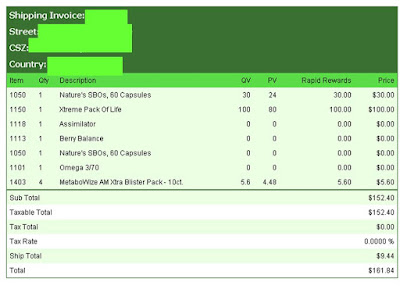
These are the most basic and useful items in your back office. We will continue to explore more of your back office and how to take advantage of all the information at your disposal.
To your Health and Wealth,
Xooma Gears
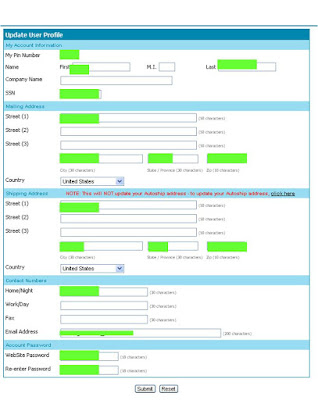
This profile links directly to your information at the Xooma home office and is used for your default mailing address on orders, and where we can send commissions and relevant account documentation.
The Next section you should be familiar with is the Auto Ship Menu.
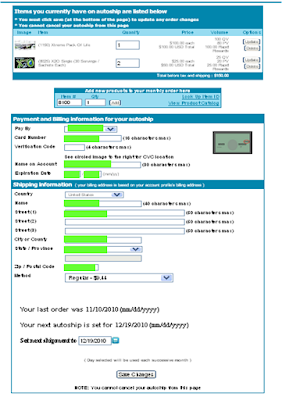
This Menu allows you to manage your auto-ship order with Xooma Worldwide.
This menue is broken down in 4 Sections; Items in your Autoship (what is set to be shipped on your monthly order date), Add New Products, Payment and Billing information, and shipping information.
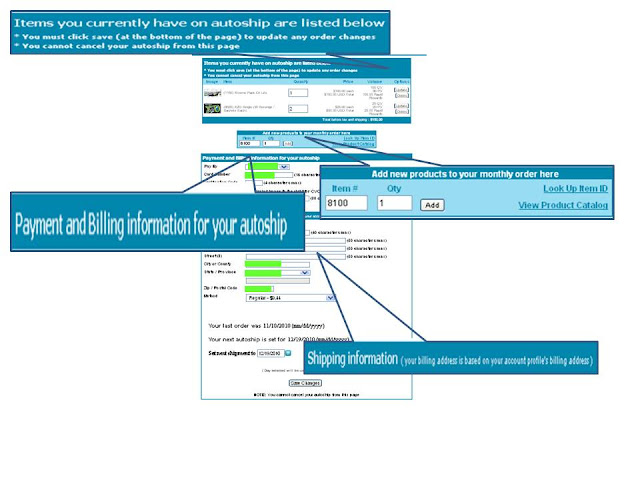
Current Items
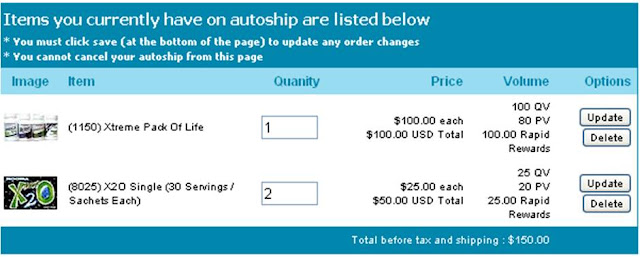
In this section you see your autoship items, remove Items, view the total cost of the items in your autoship(before Tax). While you can remove items from your autoship you cannot remove all items. The autoship has to have a minimum of one item to help maintain your qualifications and organization volume with Xooma. You can push your autoship forward but this may effect your qualifications and organization volume.
Add Items

This section allows you to add Items to your autoship. If you know the product code (SKU number) you can simply add the code into the "Item #" field and update the Quantity field and add the item(s) to your autoship. If you do not know the product code you can use the Item look up to the right.
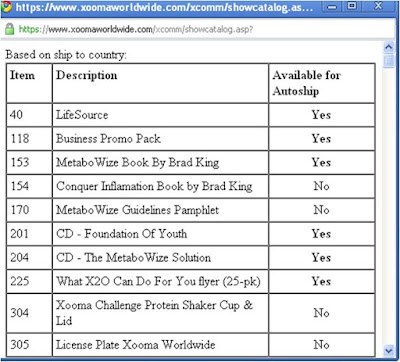
If you click Item look up you should see a pop-up window with a list of all items available simply plug in the code for the item back into the "Item #" field.
If you would like to browse for an item to place in your autoship you can click on Product catalog and search through our product line.
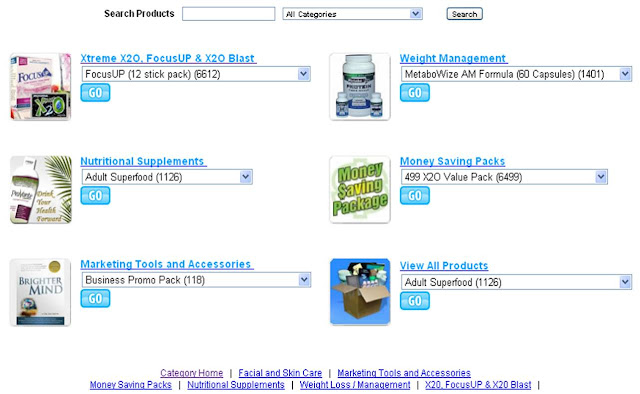
You can also access the Product Catalog Directly from the My Account Tab.
As you look through the product catalog you will see that you can search for products by simply typing the product name in the search bar.
Or you can access the Products by groups with the groups we have setup.
Once you select a specific product you will be able to read a description, decide whether or not to add this to your cart for a one time order, add the item to your monthly autoship, or even email a link directly to the product description to a friend.
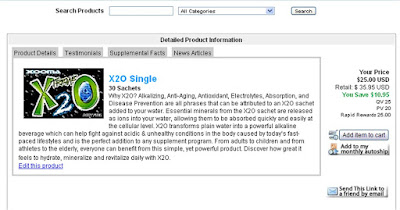
The last section we will look at in this post is the "Order History" menu.
In the order History Menu you can narrow your search by updating the Month date and year range.
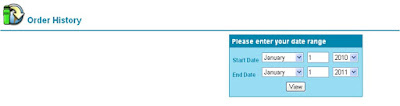
Once you have selected a date range you will show the list of orders within that range.(the Invoice numbers and tracking numbers have been blocked you will not see this in your back office).
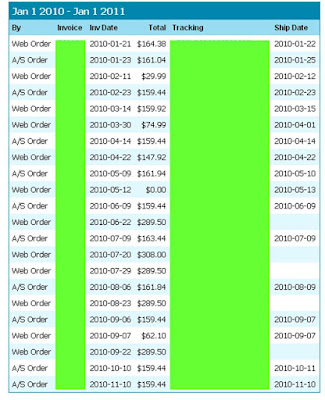
Click on the invoice number to see the details of your order. And you can view tracking information by clicking on the tracking number.
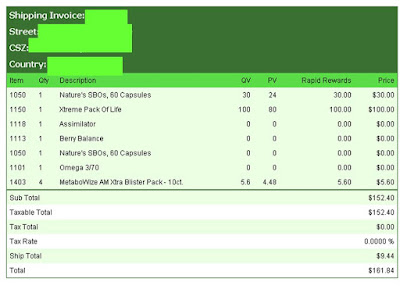
These are the most basic and useful items in your back office. We will continue to explore more of your back office and how to take advantage of all the information at your disposal.
To your Health and Wealth,
Xooma Gears

1 comment:
Hey Erick, Thanks for all your help....Have an Xtreme Day!
Post a Comment